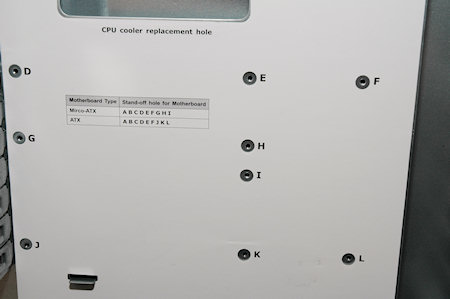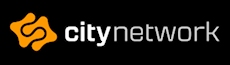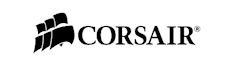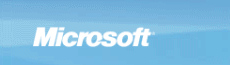Cooler Master Storm Sniper
First off when we open up the case we’ll take a look at the inside of the left side panel. As you can see both from the outside and inside it has a huge bevel on it. This makes sure that the larger CPU coolers on the market can fit into this case, allowing a maximum height of 180mm.
On the inside here we find a fine filter that stops the dust from getting into the case as well as some holes made for screws in the frame. These holes are used when you want to install fans onto the side panel and special long screws are provided for this.
If we carry on with the inside of the case we find a rather clean inside. The bottom features some air holes for your power supply, in front of that are a fan filter nicely bolted to the floor of the case. Here you can install a fan of your choice if you need even more air going into your case.
In front of the fan filter in the bottom is the disk drive rack where you can install up to five drives in a hot-swap fashion. However I miss the hot-plug board on the back of this rack to actually make it a real hot-swap feature.
For now it’s only an installation feature that greatly reduces the installation time of your disk drives by just putting a drive into one bay and slide it in.
Last “in front of” for now, but in front of this rack there is a giant led fan that is hooked up to the fan controller at the top panel of the case. This fan will keep your drives cool enough to operate optimally by blowing air onto them with air taken from the outside.
Over this we find the optical drive bays and we find a total of five bays here with the last one, as said earlier, doubling as a 3.5 bay. The installation of the bays has been simplified with click locks that when you slide a drive into a bay and click the click button locks it in place.
Also if you need more security to these click locks you can secure the optical drives with screws as there are holes in the click lock holders.
The front bay covers are easily removed from the inside with two clips and to get them back, just snap them right back into place from the outside of the case.
If we take a look a bit back in the top we can see the fan, a gigantic fan here as well also fitted with blue leds and also controlled by the fan controller in the top panel. This fan is the first fan that blows air out of the case.
At the back we see the second and last exhaust fan and if you hook it up with a three-pin connector to the power line coming from the fan controller in the top panel you can even control the speed of this fan, isn’t it great? ;)
Just over the fan we have two large water hose holes for use with external water cooling. These are pre-fitted with rubber grommets.
Under this we both find the add-on slots which are covered with vented versions of the all too popular standard and boring cover plates. To the left of these we find the cable securing bracket in which you can secure your mouse, keyboard and any other hardware you might want to keep attached to your computer when you leave it ;)
The add-on slots are also fitted with the tool-less installation holders. These are made out of plastic and even if they feel sturdy I don’t trust them myself. With lots of computer cases before with this feature, none of them has really secured the add-on cards such as graphic cards and sound cards like a screw will.
It isn’t really the meaning with this tool-less option, it is just to make it a lot easier and quicker to install or maintaining your hardware. But still with this feature, no matter if it’s the CM Sniper or any other case, it does feel insecure to only fasten your add-on cards with this.
Thankfully it is quite easy to take them off and use screws instead, for those who are thinking like me, screwing up all the good ideas ;)
Continuing down we find the power supply mounting space with the venting holes in the bottom. There are also two strips of rubber to reduce the vibrations from the power supply.
At the left side of the power supply we find two extra holes which also can be used for water cooling accessories, these are however a bit smaller and don’t have any rubber grommets installed inside them. But wait, together with exchangeable feet’s, all the screws and the 3.5 drive bay standoffs we also find two extra rubber grommets just for these two holes.
Never seen that before so well done for the extra ones Cooler Master!
On the motherboard tray we find a plastic paper that informs us on where the motherboard standoffs should be placed to install the motherboard correctly. Also we find a “CPU cooler replacement hole” in which you can from the right side of the case install other kinds of fans with special brackets with a breeze.
Just above this and at the bottom of the motherboard tray we also find cable holes for those of you who want to tidy up the cables inside your computer case and perhaps show it off at some LAN event.
As usual we try our best to make it look nice for you to watch and if you have any thoughts or ideas, please drop a comment just below here so we’ll know if we’ve done it good or bad ;)
Also included with the case are a bunch of zip ties that will make the tidying bit a lot easier.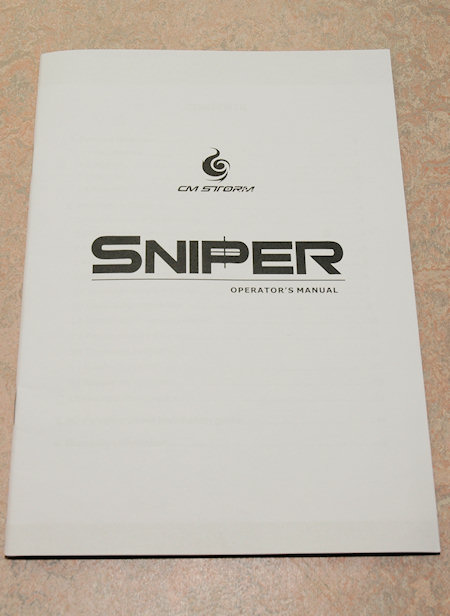
Final pictures with the testing system installed and with it powered up.

On next page we’ll take a look at the conclusion and final thoughts.