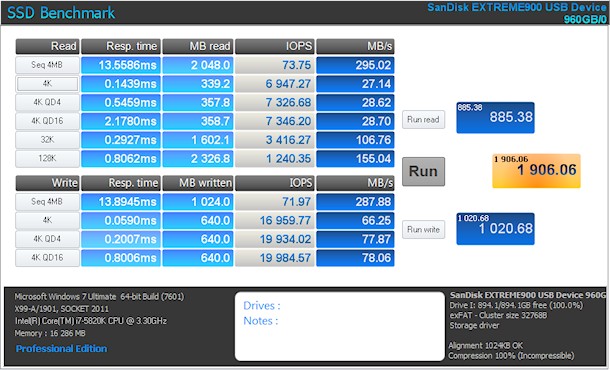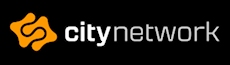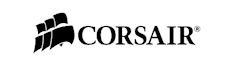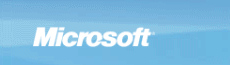Sandisk Extreme 900
When it comes to testing a USB 3 device there are several conditions that needs to be met in order to get the proper speed for your system. First off, you do need some sort of USB 3 chipset, either directly on your motherboard or for example an add-in card such as a PCI Express card – We have both, so we will test through both of them to see if there are any differences.
Next up you will need to make sure your BIOS is set to the proper settings to enable USB 3, but also enable the highest possible speed. On our specific test rig it was rather cumbersome to find the correct combination of settings to make it all work.
So when all that was done, it's time for testing!
Like any "ordinary" SSD, we can test the device with our regular programs; Aida64 v5.75.3900, ATTO v3.05 and Anvil's Storage Utilies v1.10. Benchmarks are not always easy to understand and in some cases they don't really show the true speed of drives. However, the three benchmark applications that we work with clearly shows the read and write speed, as well as give us some insight to the performance behind the speed.
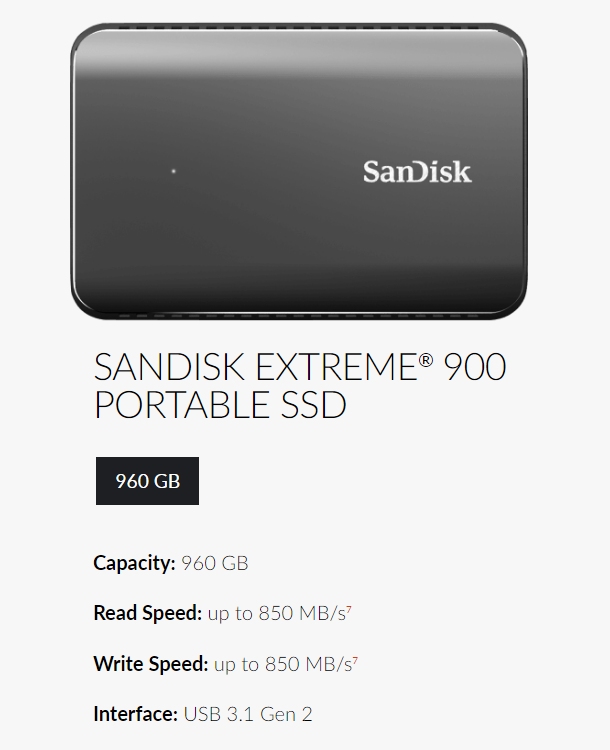
7) Based on internal testing; performance may be lower depending on drive capacity, host device, OS and application. 1MB=1,000,000 bytes – Courtesy Sandisk.
First off we show the specifications from the Sandisk website, this shows us that we should expect a read speed of around 535 MB/sec and a 445 MB/sec write speed. This gives us an estimate at how the drive should perform and we hope to get close to these numbers.
However, most often you don't get the same kind of speed that is documented in the specifications of a device due to the fact that we and you (the reader) don't configure a complete new setup in a laboratory environment just to measure the speed. For us, it wouldn't make sense to do this anyhow as it wouldn't reflect what kind of speed you would get in a "normal" system.
Next up is our tests.
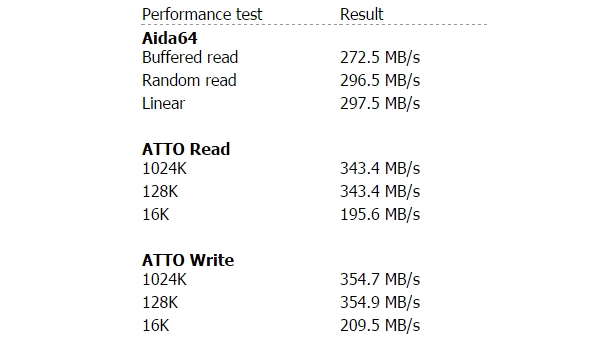
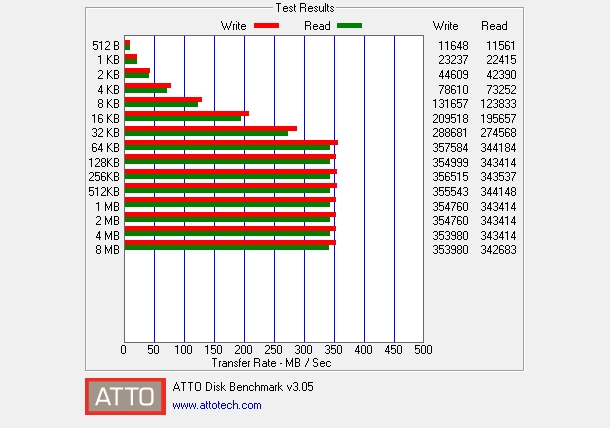
There is certainly a big difference in our results compared to the laboratory results from Sandisk. But the results that we get in our tests are closer to reality, a result that anyone can achieve by just setting their settings correctly in their BIOS and in this case Windows.
Of course, our results are not up there playing around 5Gbit, our results land 2,9Gbit with the easy multiplication of, for example, 354MB/sec times 8, which is 2,832Gbit/sec. Remember, one byte is eight bits. Confusing it might be, but we will go through this even further with our DIY electronic articles that will start in November.
Also, keep in mind that if you're copying data/files from a regular disk drive the speeds may vary. The best possible speed is of course achieved by copying data from a SATA SSD to a USB 3.1 device, this way you maximize the speed for your system. So even if you try the same at home and use a disk drive instead, you will probably not see the same results.
Overall the performance is very nice with speeds up to 350MB/sec, the rugged and stylish look of the drive is certainly appealing while the price might not be. For a "luxury" device with such a great performance you will have to pay that premium price, for now. At the time of writing the price of the Extreme 900 960GB is SEK 4475kr, USD $470, GBP £390 or EURO €430.
If you can settle with a little smaller product, storage wise, you can always take a look at the Sandisk Extreme 500 Portable which is the previous version of Portable SSD devices from Sandisk.
Finally I would also like to thank Sandisk and its partners for sending us this review unit for test and review but also for letting us giving it away to one of our readers.
Next up you will need to make sure your BIOS is set to the proper settings to enable USB 3, but also enable the highest possible speed. On our specific test rig it was rather cumbersome to find the correct combination of settings to make it all work.
So when all that was done, it's time for testing!
Like any "ordinary" SSD, we can test the device with our regular programs; Aida64 v5.75.3900, ATTO v3.05 and Anvil's Storage Utilies v1.10. Benchmarks are not always easy to understand and in some cases they don't really show the true speed of drives. However, the three benchmark applications that we work with clearly shows the read and write speed, as well as give us some insight to the performance behind the speed.
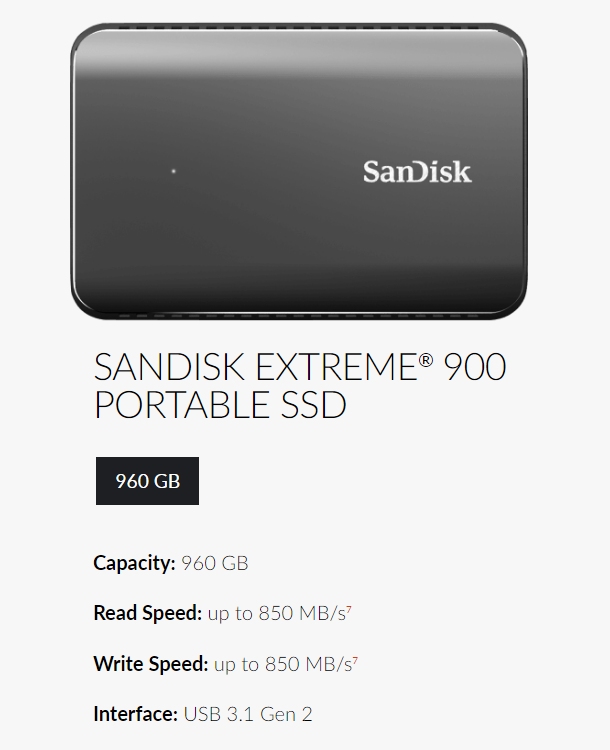
7) Based on internal testing; performance may be lower depending on drive capacity, host device, OS and application. 1MB=1,000,000 bytes – Courtesy Sandisk.
First off we show the specifications from the Sandisk website, this shows us that we should expect a read speed of around 535 MB/sec and a 445 MB/sec write speed. This gives us an estimate at how the drive should perform and we hope to get close to these numbers.
However, most often you don't get the same kind of speed that is documented in the specifications of a device due to the fact that we and you (the reader) don't configure a complete new setup in a laboratory environment just to measure the speed. For us, it wouldn't make sense to do this anyhow as it wouldn't reflect what kind of speed you would get in a "normal" system.
Next up is our tests.
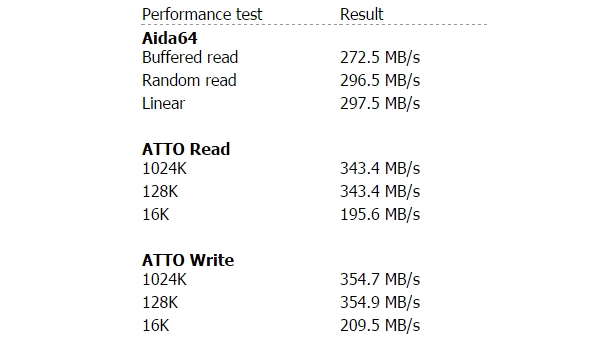
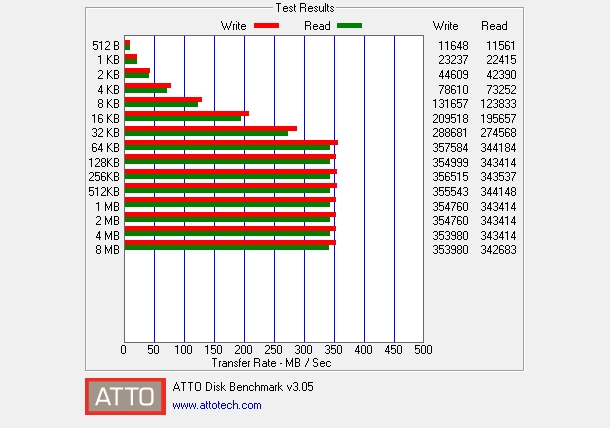
There is certainly a big difference in our results compared to the laboratory results from Sandisk. But the results that we get in our tests are closer to reality, a result that anyone can achieve by just setting their settings correctly in their BIOS and in this case Windows.
Of course, our results are not up there playing around 5Gbit, our results land 2,9Gbit with the easy multiplication of, for example, 354MB/sec times 8, which is 2,832Gbit/sec. Remember, one byte is eight bits. Confusing it might be, but we will go through this even further with our DIY electronic articles that will start in November.
Also, keep in mind that if you're copying data/files from a regular disk drive the speeds may vary. The best possible speed is of course achieved by copying data from a SATA SSD to a USB 3.1 device, this way you maximize the speed for your system. So even if you try the same at home and use a disk drive instead, you will probably not see the same results.
Overall the performance is very nice with speeds up to 350MB/sec, the rugged and stylish look of the drive is certainly appealing while the price might not be. For a "luxury" device with such a great performance you will have to pay that premium price, for now. At the time of writing the price of the Extreme 900 960GB is SEK 4475kr, USD $470, GBP £390 or EURO €430.
If you can settle with a little smaller product, storage wise, you can always take a look at the Sandisk Extreme 500 Portable which is the previous version of Portable SSD devices from Sandisk.
Finally I would also like to thank Sandisk and its partners for sending us this review unit for test and review but also for letting us giving it away to one of our readers.
Previous Next